This page contains all instructions needed to get started with Mosketch.
Download Mosketch
You can download Mosketch Beta from here: http://www.mokastudio.com/download.html.
Install Mosketch for Windows
Start the installer and follow the instructions on screen:

Install Mosketch for Mac
Start the installer, accept the license then drag and drop the Mosketch folder onto Application folder:

Register & Activate Mosketch
Please follow instructions detailed in the Registration & Activation page .
First Steps
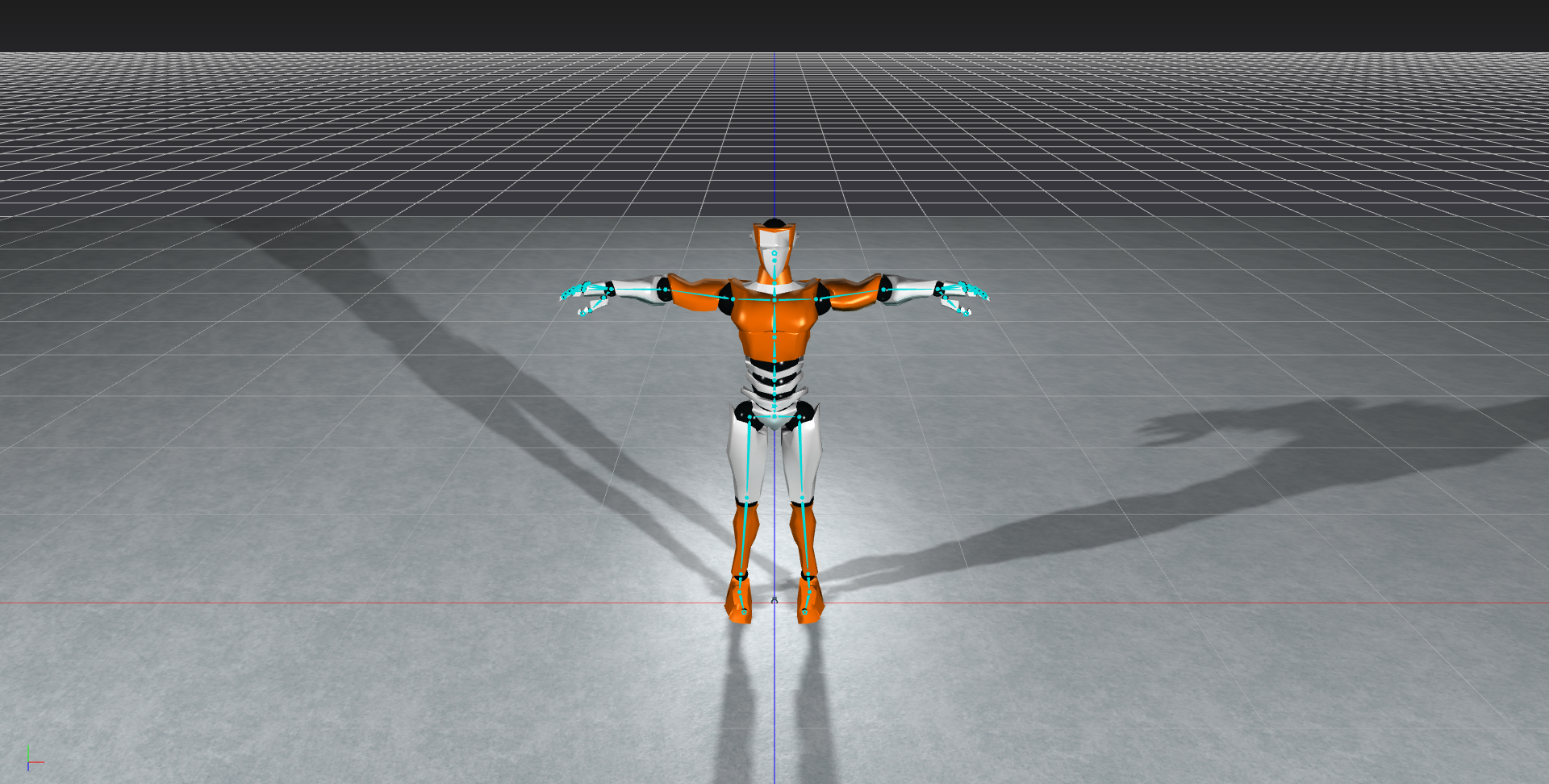
NOTE: former embedded character Moska has been removed.
Sketching
- Move the mouse on top of the right shoulder so that the right arm turns yellow:

- Press left mouse button and move it to sketch:

- Release left mouse button. At that point, the right arm will align with the sketch you did:

Quick Inverse Kinematics
Quick IK is activated while long-pressing on a joint in Sketching mode. More specifically:
- Move the mouse on top of the right hand until the last joint turns yellow:

- Press the left mouse button and wait until a manipulation gizmo appears:

- Drag the mouse to adjust right hand position using inverse kinematics:

Change Inverse Kinematics Influence
- Select right hand:

- Choose Inverse Kinematics Tool in brushes panel:

- You should see the manipulation gizmos appearing:

- Move manipulation gizmo to change hand position using shoulder, elbow and wrist joints:

- Increase influence to include spine joints too by clicking 3 times on the following button. Note that joints influenced by inverse kinematics are displayed in orange while using inverse kinematics tool:

- Move manipulation gizmo to change hand position using spine joints too:

Creating keyframes 
You can create animation by adding keys at different times in the animation. Add a key by clicking the key button in the timeline. Only the selected joints are keyed. When nothing is selected, then everything in the scene is keyed. Move in the timeline to create keys on another frame. The blue rectangles in the timeline indicate frames with keys.

Creating Inverse Kinematics (hard) constraints 
You can create inverse kinematics constraints when you want some parts of the body to remain stationary (in translation, rotation or both). Clicking the "Attach NumIK Effectors" will add an inverse kinematics constraints to the currently selected joints:

Exporting your animation to FBX
Go to File -> Export FBX Animation... menu to export your animation to other software.
Tutorials
Watch our tutorials or select them through the Getting Started Panel. Up-to-date shortcuts list is accessible in Mosketch's Help > Shortcuts menu.
To guide you through your first steps with Mosketch, we created a tutorial video showing how to create a walk cycle. This video additionally shows the needed shortcuts to perform the needed operations.
- LMB means Left Mouse Button;
- MMB means Middle Mouse Button;
- RMB means Right Mouse Button.
Features Request
For any feature request or idea, please do not hesitate to post on our forums.
Bug & Crashes
For any bug report, crashes and related issues, please contact support directly.
Help Menu
All important links are gathered in the Help menu:
Final Thoughts
Your feedback is essential to Mosketch future developments and success. We're looking forward to hearing your opinion and suggestions.
Please, do not hesitate to contact us through support or directly by personal email. Besides, you're welcome to share with us any animation you create with Mosketch ;)
In any case, we are available for any questions, comments and suggestions you may have. So once again, feel free to contact us by any means you prefer;)
Thanks for using Mosketch.


